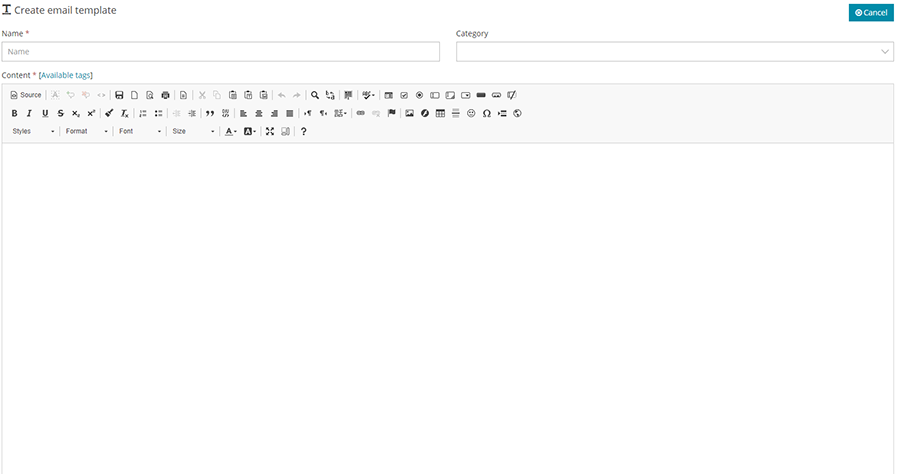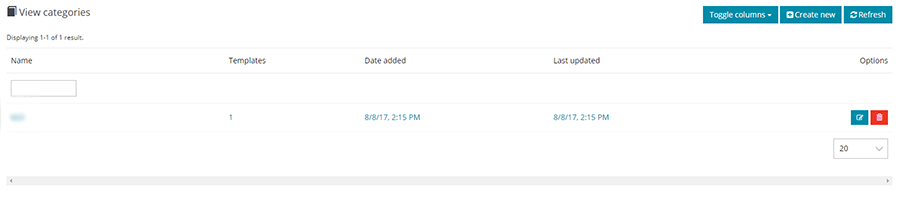Difference between revisions of "Templates"
(→Categories) |
|||
| Line 15: | Line 15: | ||
<p>You can also send a test email while editing your template to see how it looks like in real email before starting your campaign.</p> | <p>You can also send a test email while editing your template to see how it looks like in real email before starting your campaign.</p> | ||
| − | [[File:templates.png|center|frame|Email Templates]] | + | [[File:templates.png|center|frame|link=|Email Templates]] |
| − | [[File:create-template.png|center|frame|Create New Template]] | + | [[File:create-template.png|center|frame|link=|Create New Template]] |
== Gallery == | == Gallery == | ||
| Line 23: | Line 23: | ||
The gallery displays a list of ready-made templates for you to import and use. These templates, once imported, can be modified for your custom use. To import a template, click on the “import” button next to the template you want. | The gallery displays a list of ready-made templates for you to import and use. These templates, once imported, can be modified for your custom use. To import a template, click on the “import” button next to the template you want. | ||
| − | [[File:create-template.png|center|frame|Create New Template]] | + | [[File:create-template.png|center|frame|link=|Create New Template]] |
Revision as of 11:31, 16 August 2017
The first time you login in, you will not have any templates in the ‘Templates’ area. You can do one of three things – create your own template, upload your own template either created by another application or downloaded or import it from the provided ‘Gallery’.
The email templates menu includes three sub menus:
Categories
You can categorize the email templates so that it will be easier to group and find them.
Templates
On first use, this area is blank, you can create templates to use them for your campaigns or you can import previously created ones using the “Upload Template” button, you can edit any template by clicking on the edit button, which will open the template in an editor, and if you are familiar with HTML you can click on the view source button and edit the template from the code. This does require a bit of html knowledge. There are a number of html tutorials available online and one very popular recommended one is at [1] You can also delete any template by clicking on the delete button.
You can also send a test email while editing your template to see how it looks like in real email before starting your campaign.
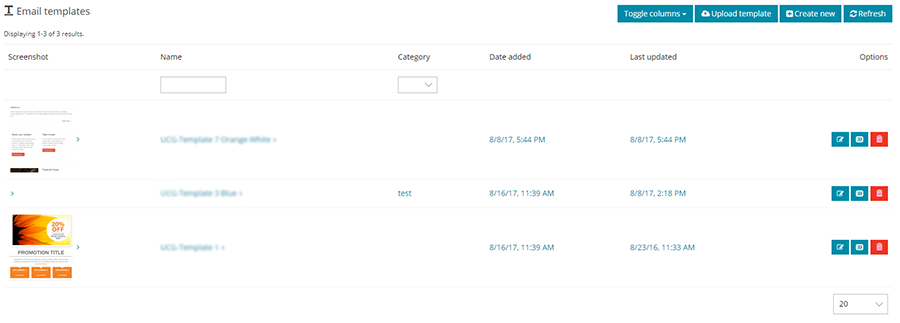
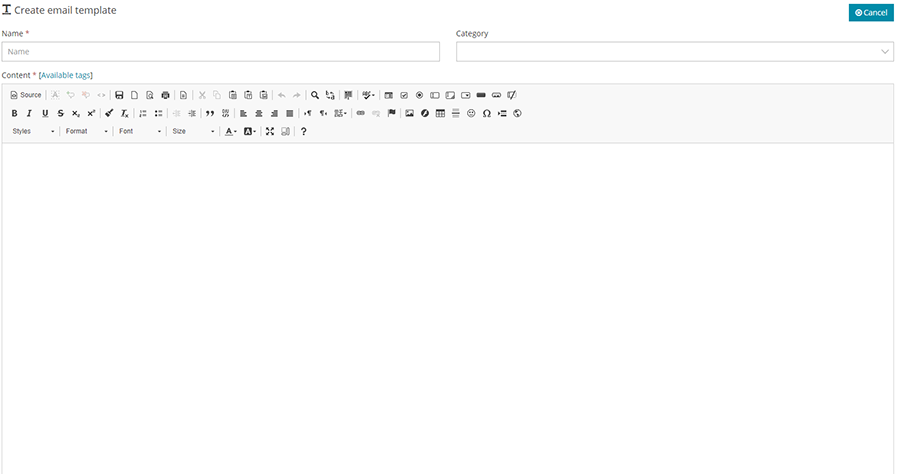
Gallery
The gallery displays a list of ready-made templates for you to import and use. These templates, once imported, can be modified for your custom use. To import a template, click on the “import” button next to the template you want.