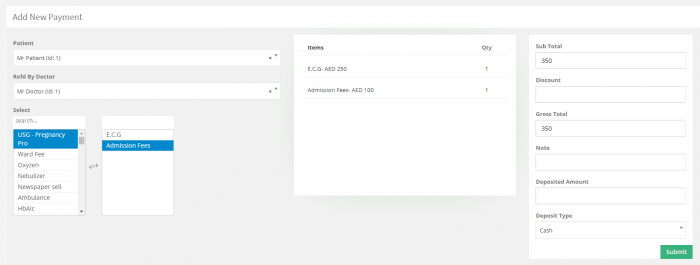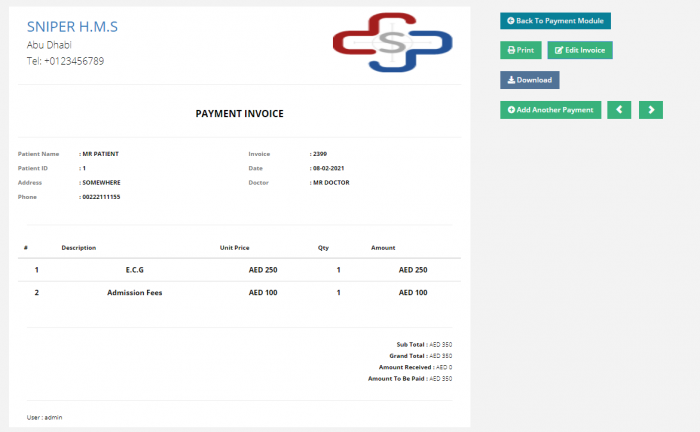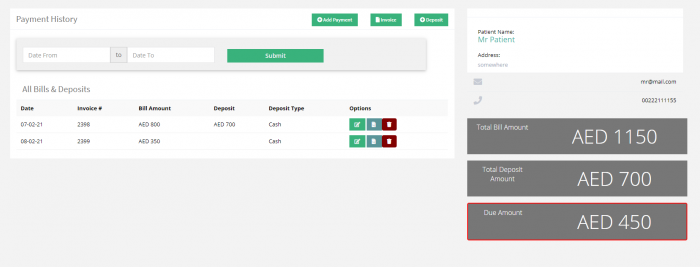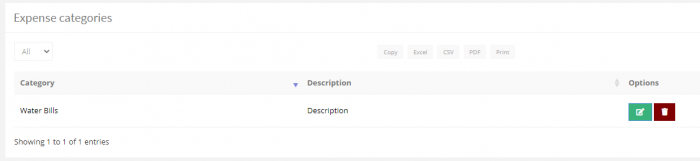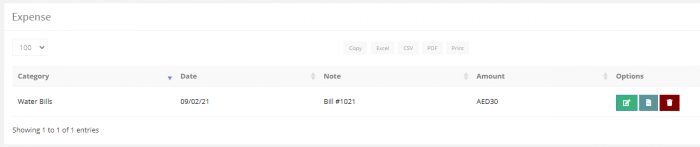Difference between revisions of "Financial Activities"
| Line 1: | Line 1: | ||
| − | [[Category: | + | [[Category:SNIPER_H.M.S]] |
In this section we can add payments, payment procedures and expanses. | In this section we can add payments, payment procedures and expanses. | ||
Latest revision as of 11:09, 10 February 2021
In this section we can add payments, payment procedures and expanses.
Payment Procedures
Before starting creating invoices, you need to add a payment procedure, for example let’s say the patient will be charged for Panorama image and artificial teeth.
From the ‘Financial Activities’ in the left sidebar, select ‘Payment Procedures’ then click ‘Create Payment Procedure’ fill in the information as follow
Category name, let say Panorama image
Description, let say image for the upper jaw
Category Price, 150
Doctor Commission Rate, 10
Type…
Note that the currency is set from the setting, so according to that it will appear, by default it’s set to AED.
After filling all the information click on ‘Submit’
Payment
Now that all the data we need to add a payment is ready, we start adding payments and creating invoices.
From the left side bar click on ‘Add Payment’ under ‘Financial Activities’
- Select the patient
- Select the Doctor
- Select the procedure you are charging the patient for, say the ‘Panorama image’ we added earlier
- The total amount will be showed in the right side according to your selection.
- You can add a discount and the amount deposited by the patient,
- And the payment type
then click submit.
The invoice will be created, you can add new payments to it, you can edit, print or download it.
You can access all the payments related to a patient from the ‘Patient’ -> patient list in the sidebar then click on ‘Payment’ next to the patient you want.
Expenses and Expenses Categories
To add a new expenses category like ‘Electricity Bills’, ‘Water Bills’ .. from the sidebar under ‘Financial Activities’ click on ‘Expense Category’ -> Add New , fill in the data and click submit, after that you can start adding the expenses from ‘Add Expense’ under the same menu, fill in the data and click submit.