Difference between revisions of "Template Modification Tutorial"
| Line 3: | Line 3: | ||
<p>In the following template modification tutorial, the CKeditor will be used in the image examples displayed. Most of the examples will show the ‘WYSIWYG’ display setting, not the ‘Source’ (HTML) setting. As stated in the manual, there are a number of html tutorials available online and one very popular recommended one is at [http://www.w3schools.com/html/] if you have a desire to learn some html coding.</p> | <p>In the following template modification tutorial, the CKeditor will be used in the image examples displayed. Most of the examples will show the ‘WYSIWYG’ display setting, not the ‘Source’ (HTML) setting. As stated in the manual, there are a number of html tutorials available online and one very popular recommended one is at [http://www.w3schools.com/html/] if you have a desire to learn some html coding.</p> | ||
| − | <p>As a precursor, we will quickly show you the difference between the WYSIWYG display and the Source display. The WYSIWYG display visually shows the template as one receiving it by email or viewing it in a web browser: | + | <p>As a precursor, we will quickly show you the difference between the WYSIWYG display and the Source display. The WYSIWYG display visually shows the template as one receiving it by email or viewing it in a web browser:</p> |
[[File:Template-Modification-WYSIWYG-display.png|center|frame|link=|WYSIWYG Display]] | [[File:Template-Modification-WYSIWYG-display.png|center|frame|link=|WYSIWYG Display]] | ||
| Line 17: | Line 17: | ||
white-space: -pre-wrap; | white-space: -pre-wrap; | ||
white-space: -o-pre-wrap; word-wrap: break-word;">NOTE – the following modifications of a template can be done in either the Templates or Campaigns area. This wiki is two-fold, to show you how to modify templates and to show you why you would use one area or the other to make those modifications.</pre> | white-space: -o-pre-wrap; word-wrap: break-word;">NOTE – the following modifications of a template can be done in either the Templates or Campaigns area. This wiki is two-fold, to show you how to modify templates and to show you why you would use one area or the other to make those modifications.</pre> | ||
| − | + | <p>There are two reasons for modifying a template:</p> | |
| − | There are two reasons for modifying a template: | + | |
<p>First, when you import a template into ‘[[Templates#Gallery|Gallery]]’, you will want to make changes that you know will be used throughout all of your campaigns for that template. For example, a company logo that you will want displayed on every campaign. If you don’t make the change here, then every time you go to create a new campaign with the template, you will have to add the logo.</p> | <p>First, when you import a template into ‘[[Templates#Gallery|Gallery]]’, you will want to make changes that you know will be used throughout all of your campaigns for that template. For example, a company logo that you will want displayed on every campaign. If you don’t make the change here, then every time you go to create a new campaign with the template, you will have to add the logo.</p> | ||
<p>Second, when you create a new campaign, there will always be something you want to possibly add/delete or modify. For example, if you are a real estate agent and have a new listing, you will want to add new text content about that newly listed property and pictures.</p> | <p>Second, when you create a new campaign, there will always be something you want to possibly add/delete or modify. For example, if you are a real estate agent and have a new listing, you will want to add new text content about that newly listed property and pictures.</p> | ||
Revision as of 11:47, 16 August 2017
In the following template modification tutorial, the CKeditor will be used in the image examples displayed. Most of the examples will show the ‘WYSIWYG’ display setting, not the ‘Source’ (HTML) setting. As stated in the manual, there are a number of html tutorials available online and one very popular recommended one is at [1] if you have a desire to learn some html coding.
As a precursor, we will quickly show you the difference between the WYSIWYG display and the Source display. The WYSIWYG display visually shows the template as one receiving it by email or viewing it in a web browser:
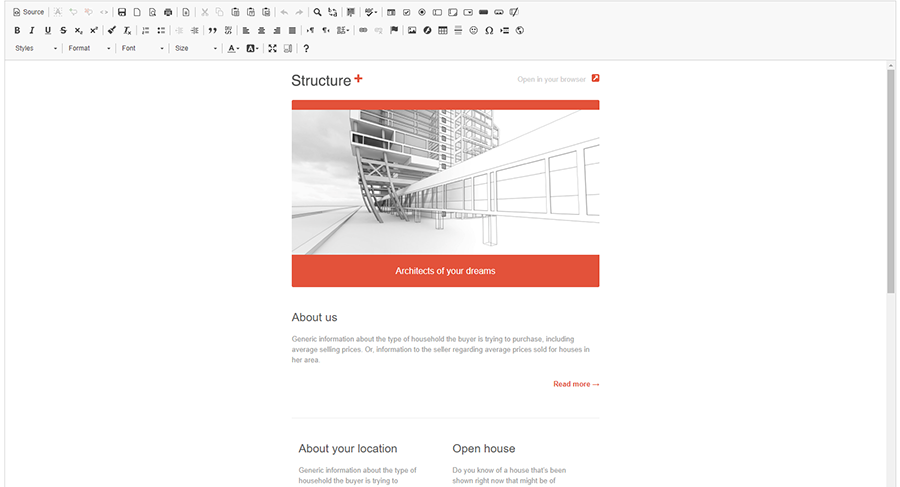
The Source display (by clicking on the ‘Source’ button in the upper left icon area) visually shows the template in the html coding behind the page. This coding normally includes tables, cells, image/website links, CSS styling and content text:
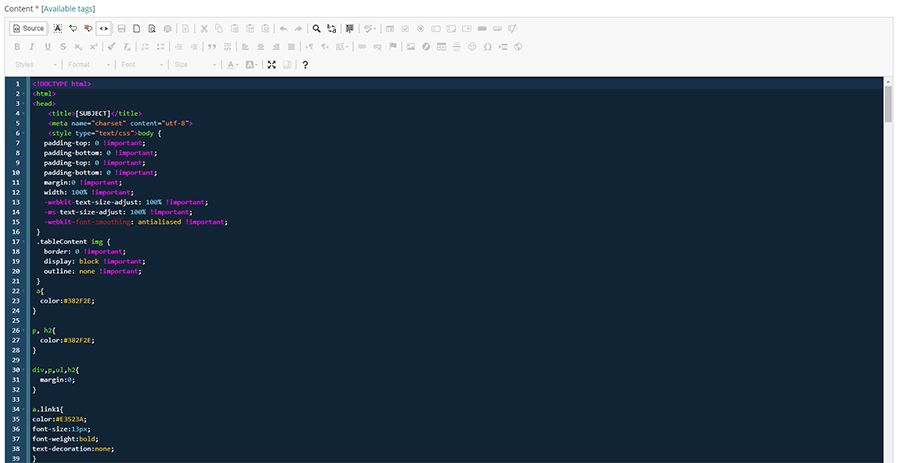
For the most part, this tutorial will discuss template modifications in the WYSISWYG display setting.
NOTE – the following modifications of a template can be done in either the Templates or Campaigns area. This wiki is two-fold, to show you how to modify templates and to show you why you would use one area or the other to make those modifications.
There are two reasons for modifying a template:
First, when you import a template into ‘Gallery’, you will want to make changes that you know will be used throughout all of your campaigns for that template. For example, a company logo that you will want displayed on every campaign. If you don’t make the change here, then every time you go to create a new campaign with the template, you will have to add the logo.
Second, when you create a new campaign, there will always be something you want to possibly add/delete or modify. For example, if you are a real estate agent and have a new listing, you will want to add new text content about that newly listed property and pictures.
Modifying Templates in Email Templates > Templates
Click on Email Templates > Templates, this takes you to the ‘Email Templates’ page and the template you imported from the Gallery.
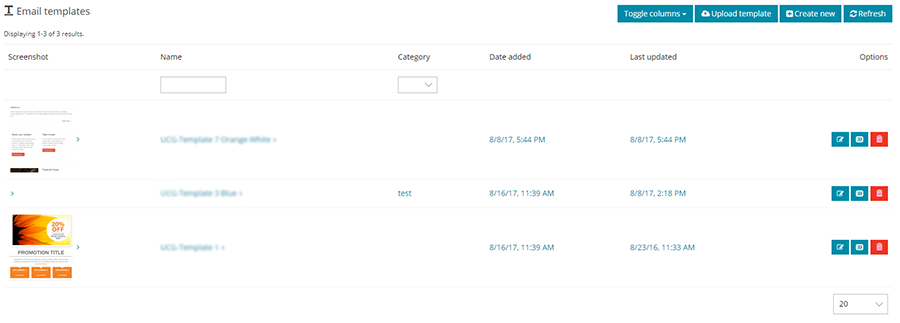
Click the ‘Update’ button to open up the template in the CKeditor.
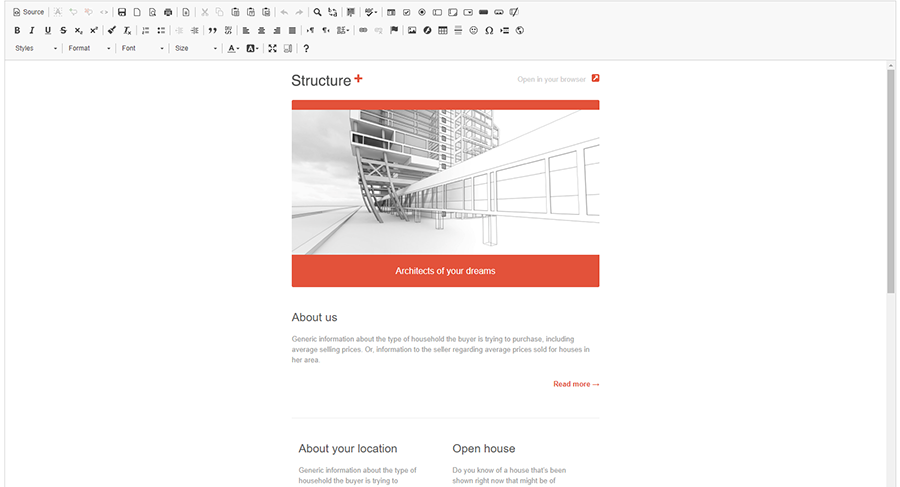
Here were going to make a simple text edit. Use your cursor and highlight ‘About us’ and then just type in the title you want. Once you click save, this saves the template so that your name will now appear every time you choose this template for a campaign
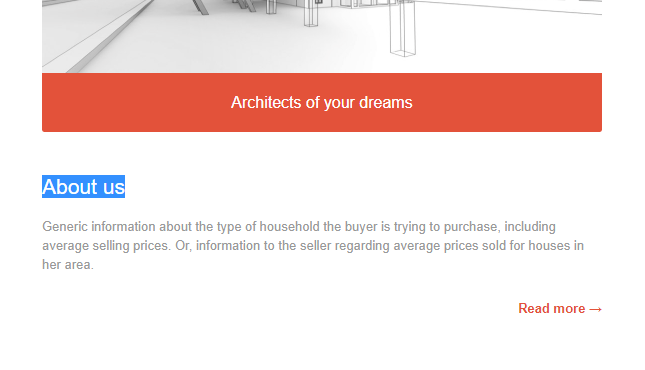
The next feature to introduce are the use of ‘dynamic tags’. Dynamic tags serves two roles:
Tags For Email Content Personalization
By inserting information you already have about your contacts in your lists into your email send. For example, if you have a column header of your subscribers first names titled FNAME, you can start a campaign with a personal “Dear [FNAME],”.
If the first row of your list has the first name “Lisa”, she would open her email from you and it would begin with “Dear Lisa,”. NOTE: You must make sure that your List column names match the tag names or the receipt of your email will read “Dear ,”. Thus every one of your List contacts would receive an email with their first name included.
To extend the use of dynamic tags, if your List has a column with a reason for their contacting you, (ex.Looking to buy or sell their property titled CONTACT_REASON) and another column with a type of property titled PROPERTY_TYPE), you can send an autoresponse email, with an email personalized even further, as in the following example:
Dear [FNAME], thank you for your inquiry concerning [CONTACT_REASON] your [PROPERTY_TYPE].
The output they would see upon receipt:
Dear Lisa, thank you for your inquiry concerning selling your condo.
Tags For Replace Key Information
Tags also offer an easier way to make changes to all of your templates simply by replacing key information with a tag. For example, if your name is ‘Elizabeth Jones’ in your Account Profile, instead of typing in “Elizabeth Jones” in all of your templates, you can add the tag, [LIST_FROM_NAME]. The tag will pull in your first and last name.
The great thing about this is if you had 30, 50, 100 or more templates and they all needed your name changed, all that would be needed is to change your profile name, as an example, ‘Elizabeth’ changed to ‘Liz’ would change all templates! How convenient is that!
you can view the full list of tags.