Difference between revisions of "Folder Menu"
From SNIPER Systems
(Created page with "After you login to the system you will notice the folder menu that contain the main functions of the system <br/> DMS Main Screen...") |
|||
| (One intermediate revision by the same user not shown) | |||
| Line 1: | Line 1: | ||
| − | + | [[Category:SNIPER D.M.S]] | |
| + | When you have logged in to the system using your credentials, you will start with folder menu. Folder Menu contains the main component and functions of the system. | ||
<br/> | <br/> | ||
[[File:Folder-MENU.png|center|frame|link=|DMS Main Screen]] | [[File:Folder-MENU.png|center|frame|link=|DMS Main Screen]] | ||
<br/> | <br/> | ||
===Menu Item:=== | ===Menu Item:=== | ||
| − | * Add Sub Folder: | + | * Add Sub-Folder: Adding a sub-folder to the folder you are at the moment. |
<br/> | <br/> | ||
[[File:add-sub-folder.png|center|frame|link=|Add Sub Folder Screen]] | [[File:add-sub-folder.png|center|frame|link=|Add Sub Folder Screen]] | ||
<br/> | <br/> | ||
* Add Document: For More Information visit: [[Document Parameter]] | * Add Document: For More Information visit: [[Document Parameter]] | ||
| − | * Add Document: | + | * Add Document: Uploading multiple documents. |
| − | * Edit Folder: | + | * Edit Folder: Editing current folder basic information. |
<br/> | <br/> | ||
[[File:edit-folder.png|center|frame|link=|Edit Folder Screen]] | [[File:edit-folder.png|center|frame|link=|Edit Folder Screen]] | ||
<br/> | <br/> | ||
| − | * Edit Access: | + | * Edit Access: Managing folder permissions. You can grant users access privileges. There are 4 different types of permissions: |
** No access | ** No access | ||
** Read Permissions | ** Read Permissions | ||
| Line 22: | Line 23: | ||
[[File:Edit-Access.png|center|frame|link=|Edit Access Screen]] | [[File:Edit-Access.png|center|frame|link=|Edit Access Screen]] | ||
<br/> | <br/> | ||
| − | *Edit Notification List: | + | *Edit Notification List: Sending a user or a group of users notifications when folders or documents added or modified. |
<br/> | <br/> | ||
[[File:Notification-List.png|center|frame|link=|Edit Notification List]] | [[File:Notification-List.png|center|frame|link=|Edit Notification List]] | ||
<br/> | <br/> | ||
| − | * Index Folder: | + | * Index Folder: Updating folder indexing for search functions. |
<br/> | <br/> | ||
[[File:Update-fulltext-index.png|center|frame|link=|Update Fulltext Index]] | [[File:Update-fulltext-index.png|center|frame|link=|Update Fulltext Index]] | ||
<br/> | <br/> | ||
Latest revision as of 19:35, 29 September 2015
When you have logged in to the system using your credentials, you will start with folder menu. Folder Menu contains the main component and functions of the system.
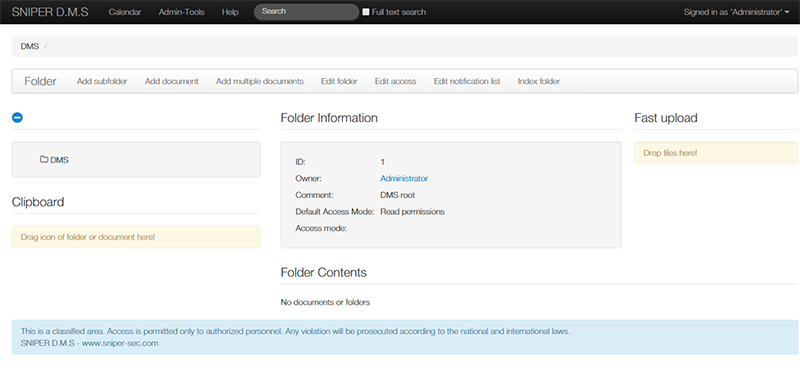
DMS Main Screen
Menu Item:
- Add Sub-Folder: Adding a sub-folder to the folder you are at the moment.
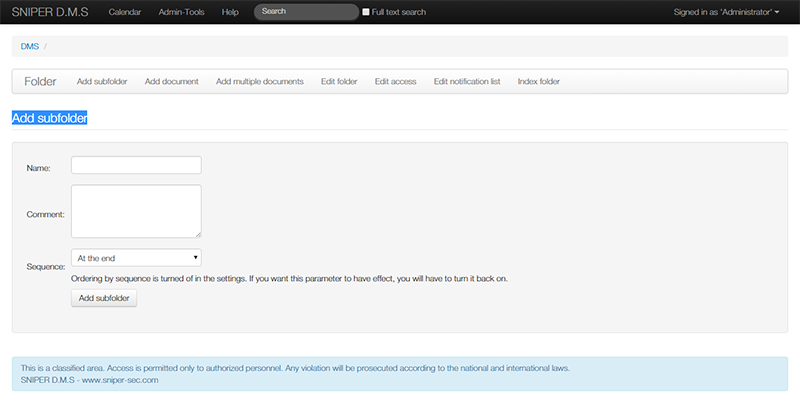
Add Sub Folder Screen
- Add Document: For More Information visit: Document Parameter
- Add Document: Uploading multiple documents.
- Edit Folder: Editing current folder basic information.
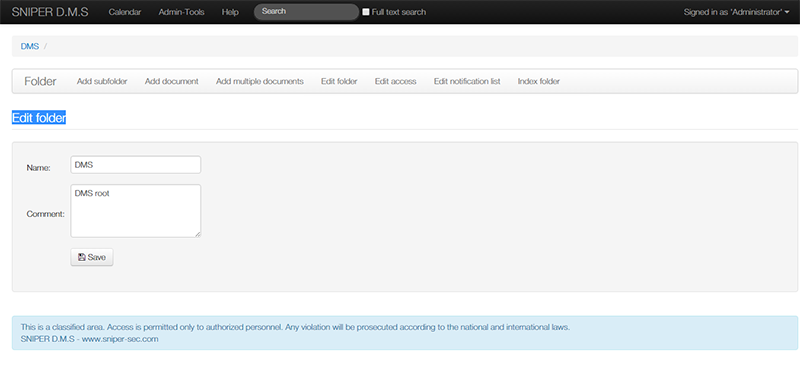
Edit Folder Screen
- Edit Access: Managing folder permissions. You can grant users access privileges. There are 4 different types of permissions:
- No access
- Read Permissions
- Read-Write Permissions
- All Permissions
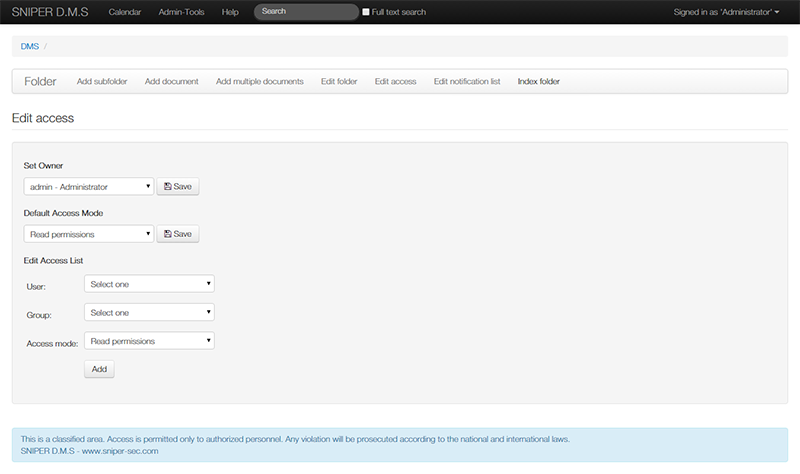
Edit Access Screen
- Edit Notification List: Sending a user or a group of users notifications when folders or documents added or modified.
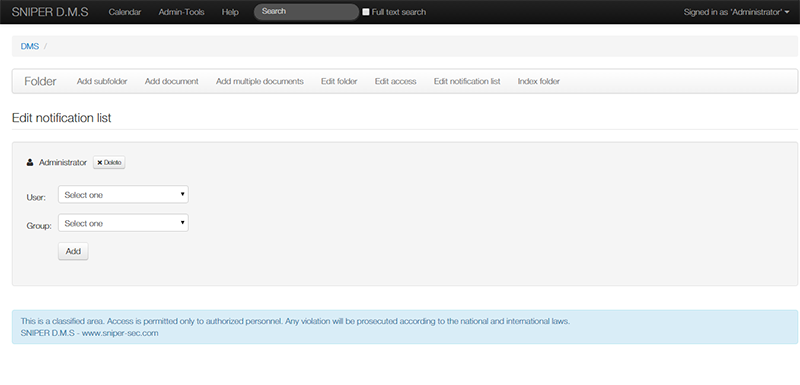
Edit Notification List
- Index Folder: Updating folder indexing for search functions.
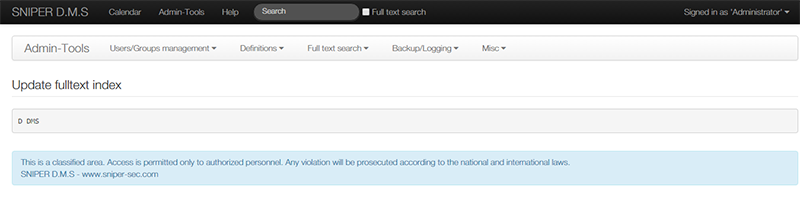
Update Fulltext Index