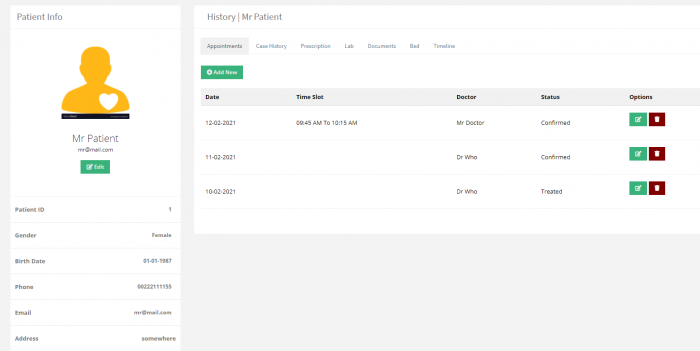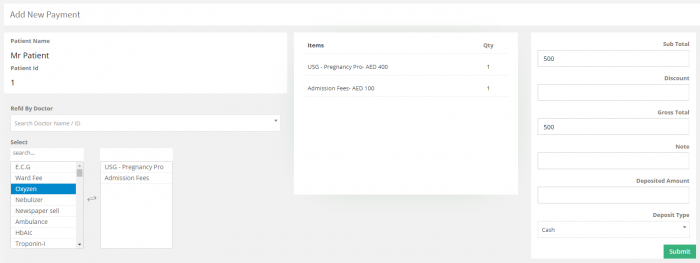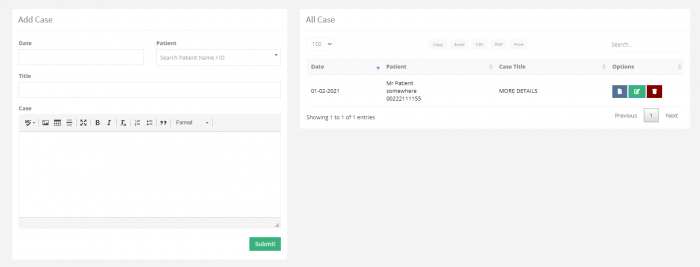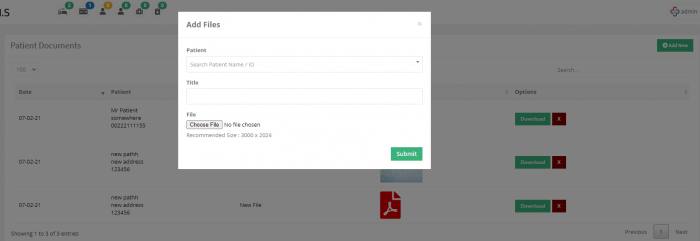Patient
Patient Info
The Receptionist, the doctor and the admin can add a patient, from the left side bar under ‘Patient’ click on ‘Patient List’ then click ‘Add New’ fill in the patient information and click ‘Submit’
You can edit, delete any patient by clicking on the corresponding buttons, also you can view patient’s history and payments by clicking on the corresponding buttons.
History
You can view the history of any patient by clicking on the ‘History’ button next to the patient you want, it will show all the appointments, the case history, the prescriptions, the lab results, and the documents
Payments
You can view the payments’ history for each patient by clicking on the ‘Payments’ button next to the patient you want. İt will show a list a of all the bills and deposits related to this patient along with the total remaining amount and total paid amount, the data can be edited, deleted and filtered using the date filter.
You can also add a new payment by clicking on the ‘Add Payment’ button and fill in the payment details.
The fields in this form will be explained more in the payment section.
Case Manager
After the doctor examine the patient, to add a new case about the examination, go to ‘Case Manager’ under ‘Patient’ from the left sidebar, select a patient and add all the information you want about the examination then click submit.
Documents
You can add documents to any patient like a test result or a panorama image or any other type of documents that might be needed, to do that under ‘Patient’ click on ‘Documents’ then ‘Add New’, select the patient, add a title to the document and upload it.
The added documents can be deleted or downloaded.