Difference between revisions of "Overview"
| Line 15: | Line 15: | ||
The Top bar Contain: | The Top bar Contain: | ||
| − | #[[Calendar]] | + | #[[Calendar]] |
#Admin-Tools (will appear only if you are an admin): in this section you can add / edit the the system parameter | #Admin-Tools (will appear only if you are an admin): in this section you can add / edit the the system parameter | ||
#Help: tips about the system usages | #Help: tips about the system usages | ||
#Search: Each document allows the inclusion of a description and some keywords. These informations are used for research function.Pressing the search button without entering any word you access the advanced research page. | #Search: Each document allows the inclusion of a description and some keywords. These informations are used for research function.Pressing the search button without entering any word you access the advanced research page. | ||
#And the last item is the user name that has sub menu that you can your account information on it [[User Menu]] | #And the last item is the user name that has sub menu that you can your account information on it [[User Menu]] | ||
| + | |||
| + | The Second menu for folder/ file management | ||
| + | after it you can see the folder tree then Folder Information that contain information about the current folder and then the Fast Upload area wich you can drag and drop the file you want to upload on it. | ||
| + | on the next row you can see Clipboard that can store files form the system temporary next to it Folder Contents that will show you the content of the current folder | ||
Revision as of 20:46, 4 August 2015
Here we will explain the login process and main page section
Login
once you open your browser and navigate to the system url you will be asked for fist level username / password
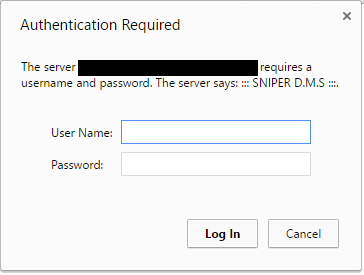
Worning: Please Note that if you enter the user name and password 3 times incorrect our server will block you from the system so Please be sure to write it correctly
After you enter the user name and password you will move to the next authentication screen to enter your account username and password.
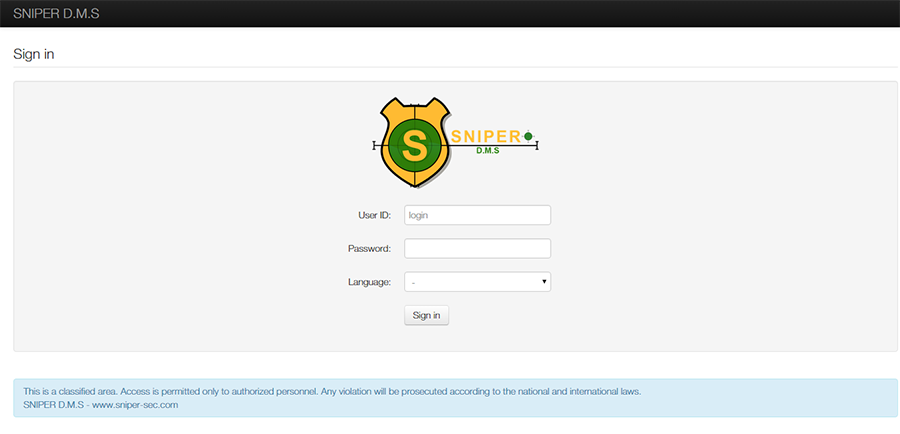
Home Screen
After you Login to the system you will see the following screen
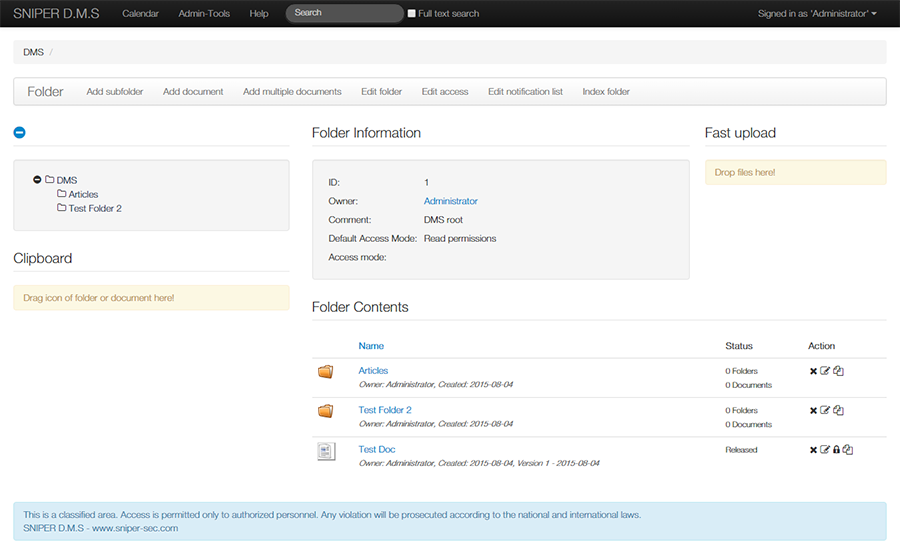
The Top bar Contain:
- Calendar
- Admin-Tools (will appear only if you are an admin): in this section you can add / edit the the system parameter
- Help: tips about the system usages
- Search: Each document allows the inclusion of a description and some keywords. These informations are used for research function.Pressing the search button without entering any word you access the advanced research page.
- And the last item is the user name that has sub menu that you can your account information on it User Menu
The Second menu for folder/ file management after it you can see the folder tree then Folder Information that contain information about the current folder and then the Fast Upload area wich you can drag and drop the file you want to upload on it. on the next row you can see Clipboard that can store files form the system temporary next to it Folder Contents that will show you the content of the current folder