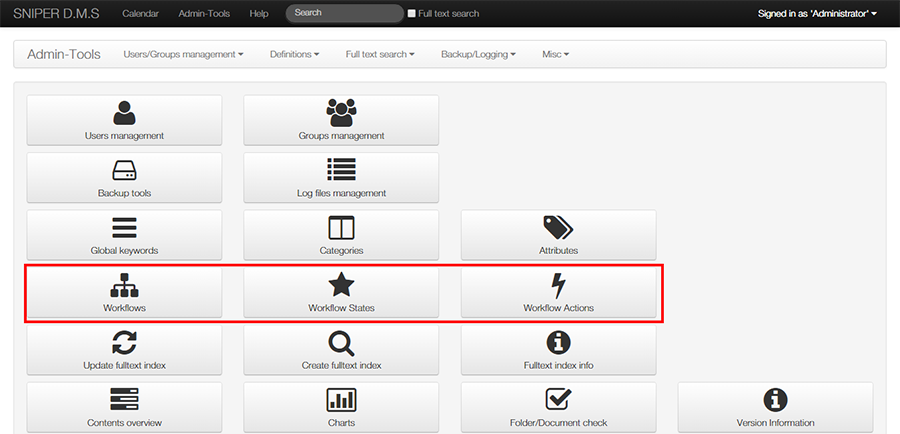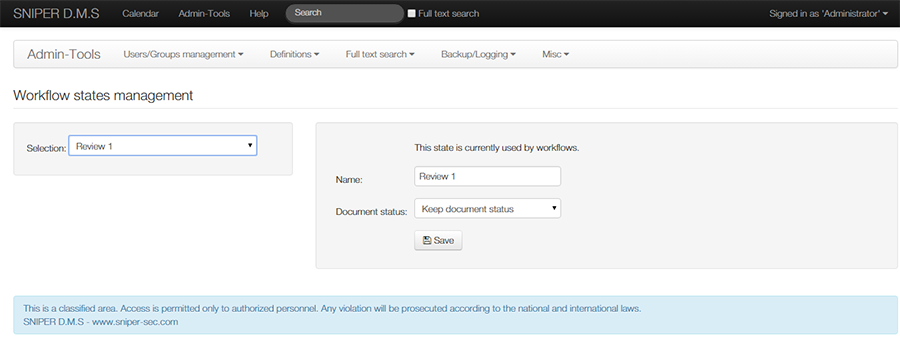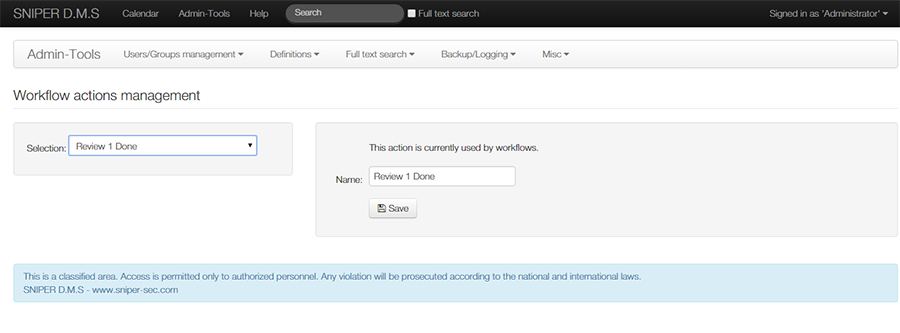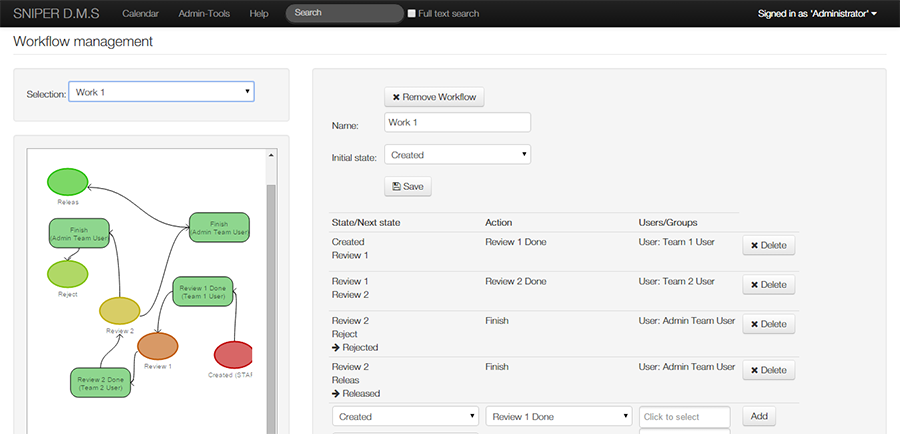Difference between revisions of "Workflow"
| (5 intermediate revisions by the same user not shown) | |||
| Line 1: | Line 1: | ||
| − | The system automatically handles | + | [[Category:SNIPER D.M.S]] |
| − | ===Validation | + | The system automatically handles workflow for each document and stores changes, versions, comments made ...etc. |
| − | + | ===Validation Cycle=== | |
| + | From the moment you create a document, you are able to specify users or a group of users as reviewers or approvers. This is the normal workflow. | ||
| + | Users that are listed as reviewers and approvers are required to add an explanation with their approval to the document. When users approve or review a document, the state of the document will be set as 'released'. | ||
| − | + | A document can be rejected by a reviewer or an approver. In this case the document state is set to 'rejected'. | |
| − | + | On the other hand, if a document is created without any reviewers or approvers, its state will be immediately set as 'released'. | |
| − | + | In case reviewers or approvers were a group of users, a document can be approved or reviewed by any user in this group. | |
| − | + | A list of reviewers or approvers of a specific document, can be amended by the document owner at anytime. | |
| − | ===Documents | + | ===Documents Status=== |
| − | + | A document state can be one of the following: | |
| − | #Draft pending approval: one or more of the | + | #Draft pending approval: a document is awaiting for approval of one or more of the approvers specified earlier by the document owner. |
| − | #Draft pending review: one or more of the | + | #Draft pending review: a document is awaiting for review of one or more of the reviewers specified earlier by the document owner. |
#Released: the document has successfully completed its validation cycle. | #Released: the document has successfully completed its validation cycle. | ||
#Rejected: the document has discontinued its validation cycle. | #Rejected: the document has discontinued its validation cycle. | ||
| − | #Expired: | + | #Expired: a document that have exceeded the target date of completing the validation. |
| − | #Obsolete: | + | #Obsolete: a released document state can be changed to obsolete. This is intended as an alternative for cancellation of the document. #Obsolete state is reversible. |
===Expiration=== | ===Expiration=== | ||
| − | + | Each document has a due date. Once this date is reached, the document will no longer be available for revisions or approvals and the state of the document will be set as 'expired'. | |
| − | + | Deadline is only applicable to the latest version of the document and has effect only when the document is in process cycle. | |
| − | === | + | ===Create a Workflow=== |
| − | * Navigate to Admin-Tools in the top bar | + | To create a workflow: |
| − | * | + | * Navigate to Admin-Tools in the top bar. |
| − | * Then | + | * Firstly, go to Workflow States and create statuses that your document will go through. |
| − | * Finally | + | * Then, go to Workflow actions And create the action you need (The Action here is just a name that will connect workflow steps together) |
| − | ** After you create | + | * Finally, go to Workflow and create your workflow. |
| + | ** After you create a workflow, you will need to create steps of the workflow. Each step must have a user ([[Users|User Management]]), an action, and a status. | ||
<br/> | <br/> | ||
| − | [[File:workflowman.png|center]] | + | [[File:workflowman.png|center|frame|link=]] |
<br/> | <br/> | ||
| − | [[File:Workflow-states.png|center]] | + | [[File:Workflow-states.png|center|frame|link=]] |
<br/> | <br/> | ||
| − | [[File:Workflow-actions.png|center]] | + | [[File:Workflow-actions.png|center|frame|link=]] |
<br/> | <br/> | ||
| − | [[File:workflow.png|center]] | + | [[File:workflow.png|center|frame|link=]] |
<br/> | <br/> | ||
Latest revision as of 19:41, 29 September 2015
The system automatically handles workflow for each document and stores changes, versions, comments made ...etc.
Validation Cycle
From the moment you create a document, you are able to specify users or a group of users as reviewers or approvers. This is the normal workflow. Users that are listed as reviewers and approvers are required to add an explanation with their approval to the document. When users approve or review a document, the state of the document will be set as 'released'.
A document can be rejected by a reviewer or an approver. In this case the document state is set to 'rejected'.
On the other hand, if a document is created without any reviewers or approvers, its state will be immediately set as 'released'.
In case reviewers or approvers were a group of users, a document can be approved or reviewed by any user in this group.
A list of reviewers or approvers of a specific document, can be amended by the document owner at anytime.
Documents Status
A document state can be one of the following:
- Draft pending approval: a document is awaiting for approval of one or more of the approvers specified earlier by the document owner.
- Draft pending review: a document is awaiting for review of one or more of the reviewers specified earlier by the document owner.
- Released: the document has successfully completed its validation cycle.
- Rejected: the document has discontinued its validation cycle.
- Expired: a document that have exceeded the target date of completing the validation.
- Obsolete: a released document state can be changed to obsolete. This is intended as an alternative for cancellation of the document. #Obsolete state is reversible.
Expiration
Each document has a due date. Once this date is reached, the document will no longer be available for revisions or approvals and the state of the document will be set as 'expired'.
Deadline is only applicable to the latest version of the document and has effect only when the document is in process cycle.
Create a Workflow
To create a workflow:
- Navigate to Admin-Tools in the top bar.
- Firstly, go to Workflow States and create statuses that your document will go through.
- Then, go to Workflow actions And create the action you need (The Action here is just a name that will connect workflow steps together)
- Finally, go to Workflow and create your workflow.
- After you create a workflow, you will need to create steps of the workflow. Each step must have a user (User Management), an action, and a status.