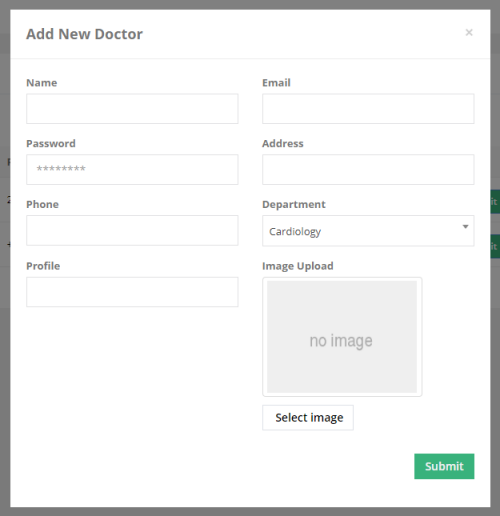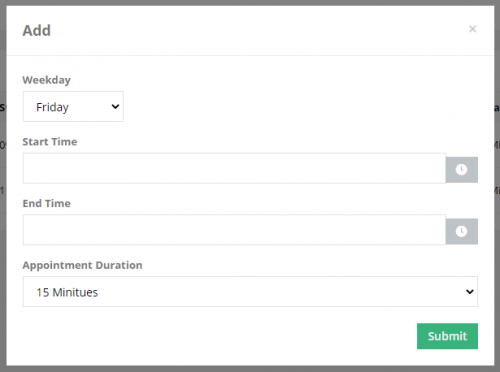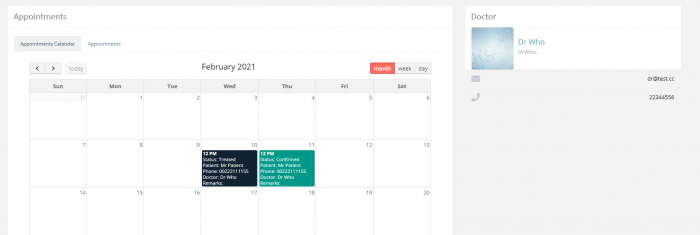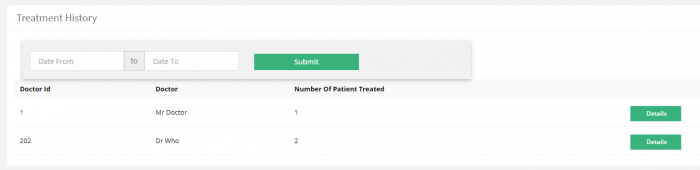Difference between revisions of "Doctors"
(→Info) |
(→Time Schedule) |
||
| Line 11: | Line 11: | ||
== Time Schedule == | == Time Schedule == | ||
After filling in the doctor’s info, you need to fill in the time schedule for the doctor, the available time for appointments, to do so, click on the ‘Time Schedule’ next to the doctor you need, then ‘Add New’ | After filling in the doctor’s info, you need to fill in the time schedule for the doctor, the available time for appointments, to do so, click on the ‘Time Schedule’ next to the doctor you need, then ‘Add New’ | ||
| − | [[File:hms-add-time.png|thumb|center|frame| | + | [[File:hms-add-time.png|thumb|center|frame|500px|link=|Doctors]] |
If you fill in the data for one day, it will be applied for all days, but if you fill in the data for two different days, they will not be applied to other days and you will have to fill in the rest of the days, after fill the information you want click on submit. | If you fill in the data for one day, it will be applied for all days, but if you fill in the data for two different days, they will not be applied to other days and you will have to fill in the rest of the days, after fill the information you want click on submit. | ||
| − | |||
== Holiday == | == Holiday == | ||
Revision as of 09:42, 10 February 2021
Info
After adding the department, you can start adding the doctor, from the left sidebar under “Doctors” click on “List of Doctors” then click “Add New”
A popup will appear, fill in the doctor’s info and click submit. You can edit, delete and view the info of any doctor by clicking on the corresponding buttons.
Time Schedule
After filling in the doctor’s info, you need to fill in the time schedule for the doctor, the available time for appointments, to do so, click on the ‘Time Schedule’ next to the doctor you need, then ‘Add New’
If you fill in the data for one day, it will be applied for all days, but if you fill in the data for two different days, they will not be applied to other days and you will have to fill in the rest of the days, after fill the information you want click on submit.
Holiday
You can add the holidays for each doctor by clicking on the ‘Holiday’ button next to the doctor you want, ‘Add New’ fill in the Holiday date and click submit
Appointments
You can view all the appointments of a certain doctor by clicking on the ‘Appointments’ button next to the doctor you want.
Treatment History
You can view the treatment history for any doctor from the ‘Treatment History’ section under ‘Doctor’ from the sidebar, and you can filter the displayed data using the ‘From ,To ’ date filter.