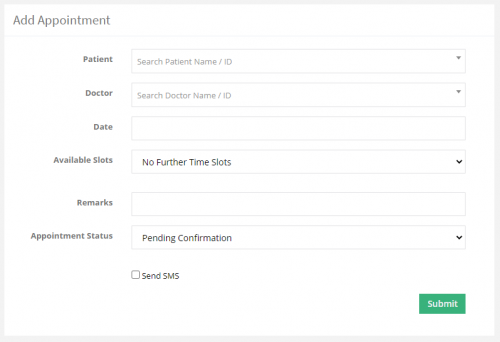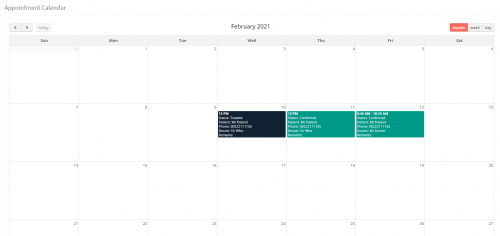Difference between revisions of "Appointment"
From SNIPER Systems
(Created page with "Category:Sniper H.M.S To add a new appointment, from the left side menu, under ‘Appointment’ click on ‘Add’, choose the Patient, the Doctor, the date and time of t...") |
|||
| Line 2: | Line 2: | ||
To add a new appointment, from the left side menu, under ‘Appointment’ click on ‘Add’, choose the Patient, the Doctor, the date and time of the appointment and set a status of the appointment, then click ‘Submit’, a SMS message and an Email will be sent to the patient regarding his appointment | To add a new appointment, from the left side menu, under ‘Appointment’ click on ‘Add’, choose the Patient, the Doctor, the date and time of the appointment and set a status of the appointment, then click ‘Submit’, a SMS message and an Email will be sent to the patient regarding his appointment | ||
| − | [[File:hms-add-appointment.png|thumb|center|frame| | + | [[File:hms-add-appointment.png|thumb|center|frame|500px|link=|Appointment]] |
You can view all the appointments under ‘Appointment’ -> All, also you can edit and delete any appointment by clicking on the corresponding buttons. | You can view all the appointments under ‘Appointment’ -> All, also you can edit and delete any appointment by clicking on the corresponding buttons. | ||
you can choose to see ‘Todays’ appointments or the ‘upcoming’ ones under the same menu, you can also view the appointment in a ‘Calendar’ format under the same menu. | you can choose to see ‘Todays’ appointments or the ‘upcoming’ ones under the same menu, you can also view the appointment in a ‘Calendar’ format under the same menu. | ||
| − | [[File:hms-calendar.png|thumb|center|frame| | + | [[File:hms-calendar.png|thumb|center|frame|500px|link=|Appointment]] |
Revision as of 10:02, 10 February 2021
To add a new appointment, from the left side menu, under ‘Appointment’ click on ‘Add’, choose the Patient, the Doctor, the date and time of the appointment and set a status of the appointment, then click ‘Submit’, a SMS message and an Email will be sent to the patient regarding his appointment
You can view all the appointments under ‘Appointment’ -> All, also you can edit and delete any appointment by clicking on the corresponding buttons. you can choose to see ‘Todays’ appointments or the ‘upcoming’ ones under the same menu, you can also view the appointment in a ‘Calendar’ format under the same menu.