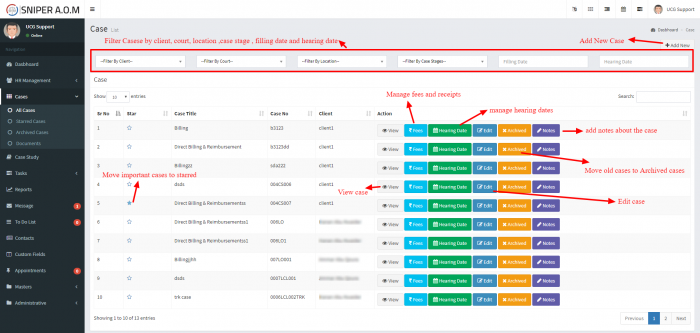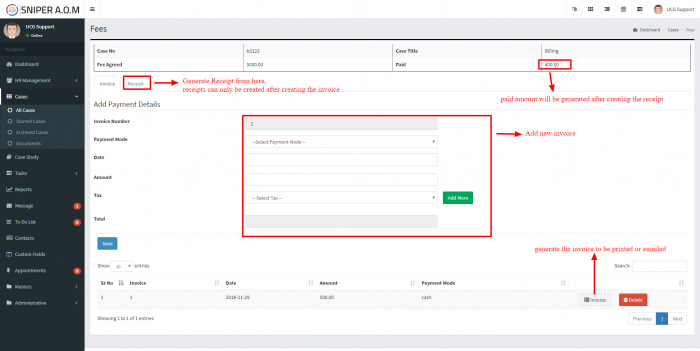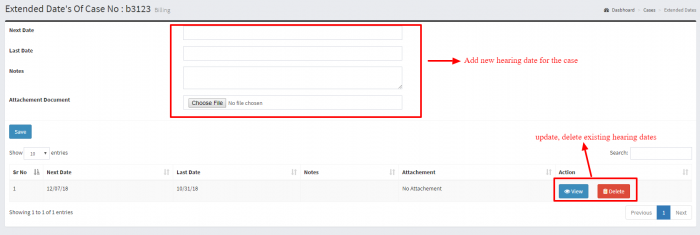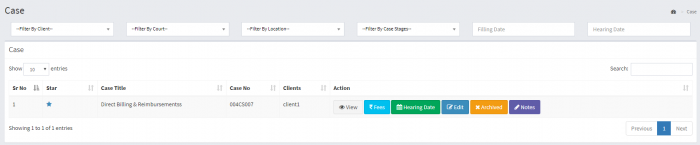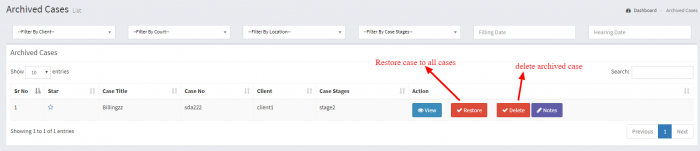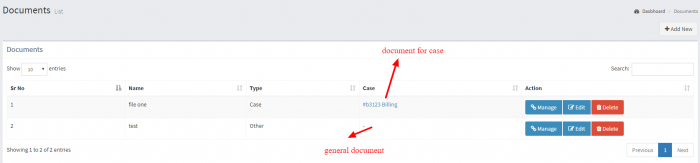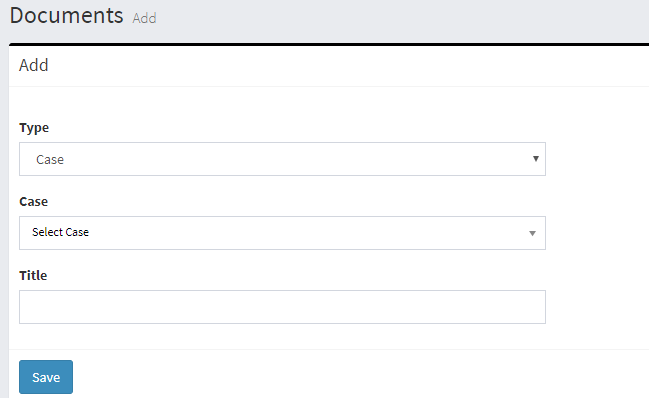A.O.M Cases
Contents
Cases Main Page
Admin can create new cases and update existing cases. Admin can also move important cases to Starred Cases and old ones to Archived Cases. Cases Hearing Dates, Fees and Notes can be managed. Case need to move into Archived Section then can be deleted.
Add Case
To add new case, click on the “add New” button then fill in the case form
- Case Title: Title of Case/Matter.
- Case No: Auto generated.
- Client Name: Client belongs to particular case if not in list then need to Add New Client.
- Location: Location of court in which case is running. Obtained from Location Master.
- Court Category: Category of court in which case is running. Obtained from Court Category Master.
- Court: Name of Court in which case is running. Obtained from Court Master.
- Case Category: Category of Case. Obtained from Case Category Master.
- Case Stage: Current Stage of Case. Obtained from Case Stages Master.
- Act: Which Acts needs to perform in Case. Obtained from Act Master.
- Description: Description of Case.
- Filling Date: On Which Date case is filled in Court.
- Hearing Date: On Which Date First Hearing is held in Court.
- Apposite Lawyer: Name of Opposite Lawyer.
- Total Fees: Fees of Case.
Note: before creating a case, you have to create location, court category, court, case category, act and case stage from the masters section.
Manage Fees
After creating the case you can add and manage the fees and receipts by clicking on the “fees” button. To create new invoice fill in the invoice form
- Invoice Number: Invoice Number is auto generated based on General Setting -> Details.
- Payment Mode: Mode of Payment which is coming from Payment Mode Master.
- Date: Date of Invoice Creation
- Amount: Invoice Amount.
- Tax: Which Taxes need to apply (It can be multiple).
- Total: It is auto generated
Hearing Dates
To add hearing dates for any case, click on the “hearing date” button next to the required case and fill in the hearing date form
- Next Date: Next Date of case given by court for hearing.
- Last Date: Previous Date of case given by court for hearing / filling.
- Notes: Notes of Next Date for Hearing.
- Attachment Document: Attachments of Next Date for Hearing.
Starred Cases
Starred Cases will show the list of cases which marked as important from the all cases list
Archived Cases
Archived Cases will show the list of cases which marked as archived from the all cases list, you can restore any case by clicking on the restore button, and you can only delete cases from here
Documents
You can add documents to cases or general documents from this section by filling the document name and selecting the case if it’s case related after saving you click on the manage button next to the created document and upload as many files as you want