Create FTP Account
From SNIPER Systems
Creating an FTP Account
Step 1: Login to cPanel Step 2: Click the FTP Accounts button in the Files section.
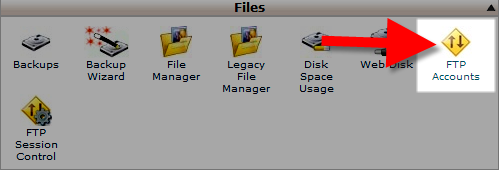
Step 3: In the Add FTP Account section, fill in the fields as needed. Below is a brief description of the options.
| Option | Description |
|---|---|
| Login: | Enter the username you want to use; it will be combined with your primary domain name to create the full username. For example, if you enter joeuser in this field, the FTP Username will be: [email protected] |
| Password: | Enter a strong password in this field. Need help creating a secure password? Use the Password Generator button |
| Password (Again): | Enter the same password here, to confirm the spelling. |
| Strength: | This field tells you how secure your password is. Strength levels range from Very Weak to Very Strong |
| Directory: | When you create an FTP account, it is limited to the directory you set here. To give them full access to your file system, just enter a forward slash, like this: /
To give limited access to your website files to an FTP account, enter public_html. Or as you name the FTP account it will try to automatically restrict access to public_html/username |
| Quota: | You can limit the amount of space an FTP user can use here, or set them to Unlimited. |
Step 4: Click the Create FTP Account button. You will then see a message stating "Account Created"