Difference between revisions of "PushMail Overview"
| (6 intermediate revisions by the same user not shown) | |||
| Line 1: | Line 1: | ||
[[Category:PushMail]] | [[Category:PushMail]] | ||
| − | To access the '''PUSHM@IL''' | + | To access the '''PUSHM@IL''' system, you need to log in using your credentials. The login process is both convenient and secure. |
== Login == | == Login == | ||
| − | Once you open your | + | Once you open your internet browser and navigate to the system URL, you will be redirected to the login screen. Use your account username and password here. |
| − | [[File:PushMail- | + | [[File:PushMail-login2.png|center|frame|link=|Login Screen]] |
| + | |||
== Dashboard == | == Dashboard == | ||
| − | The first page after | + | The first page you see after logging in is the dashboard. It provides a basic overview of your account with several statistics, including the number of campaigns, lists, total subscribers, and templates. It also displays recent sent campaigns and their statistics such as click rate, open rate, bounce rate, and unsubscribe rate. |
| − | [[File:PushMail- | + | [[File:PushMail-dashboard2.png|center|frame|link=|200px|Dashboard Screen]] |
=== Dashboard Title Bar === | === Dashboard Title Bar === | ||
| − | The Title Bar at the top of the | + | The Title Bar at the top of the dashboard provides quick links and access to your account settings. |
| − | #Collapse icon | + | #'''Collapse icon:''' Hides the left menu to give you more workspace in the main body. |
| − | #Account Usage icon | + | #'''Account Usage icon:''' Provides a quick summary of your lists, campaigns, and subscribers. |
| − | #Your name in the upper right has two links | + | #'''Your name:''' Located in the upper right, this has two links - one to your [[My Account]] settings and the other to log out. |
<pre style="white-space: pre-wrap; | <pre style="white-space: pre-wrap; | ||
white-space: -moz-pre-wrap; | white-space: -moz-pre-wrap; | ||
white-space: -pre-wrap; | white-space: -pre-wrap; | ||
white-space: -o-pre-wrap; | white-space: -o-pre-wrap; | ||
| − | word-wrap: break-word;">It is important that if you are using an office computer or a public computer | + | word-wrap: break-word;">It is important that if you are using an office computer or a public computer, you log out of your account to protect your email, password, and other private information, including all customer information.</pre> |
=== Side Menu === | === Side Menu === | ||
| − | The left menu contains the most important | + | The left menu contains the most important aspects of the application, featuring the core components of your email campaigns. There are three distinct areas in email marketing: contact lists ([[Lists]]), the products or services you want to inform a contact list about ([[Campaigns]]), and the appearance of the sent campaign ([[Templates]]). |
| − | You have the ability to create, modify, add and delete any of your | + | You have the ability to create, modify, add, and delete any of your lists, campaigns, and templates. As you work in these areas, you will increase your knowledge of the power of this application and email marketing. There are hidden treasures, such as forms (to place on your website) and tracking (which greatly aids in your follow-up), that can and will develop your business if used methodically. |
| − | knowledge | + | |
| − | tracking (which aids | + | |
Latest revision as of 07:48, 23 July 2024
To access the PUSHM@IL system, you need to log in using your credentials. The login process is both convenient and secure.
Login
Once you open your internet browser and navigate to the system URL, you will be redirected to the login screen. Use your account username and password here.
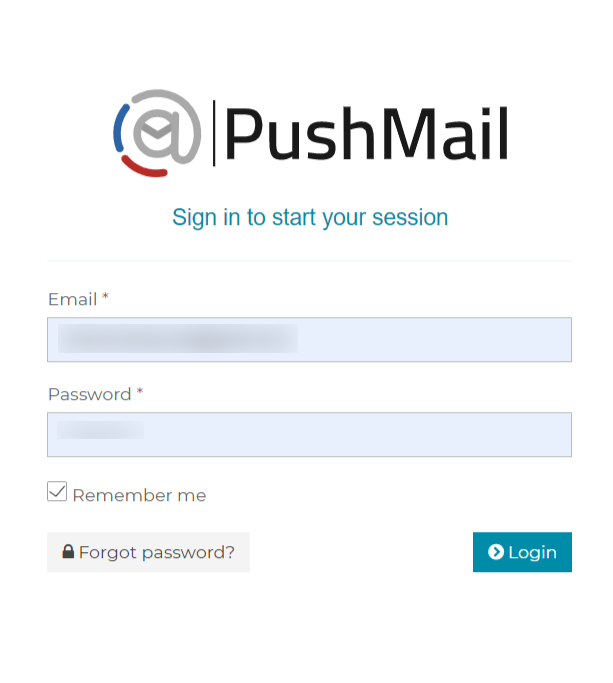
Dashboard
The first page you see after logging in is the dashboard. It provides a basic overview of your account with several statistics, including the number of campaigns, lists, total subscribers, and templates. It also displays recent sent campaigns and their statistics such as click rate, open rate, bounce rate, and unsubscribe rate.
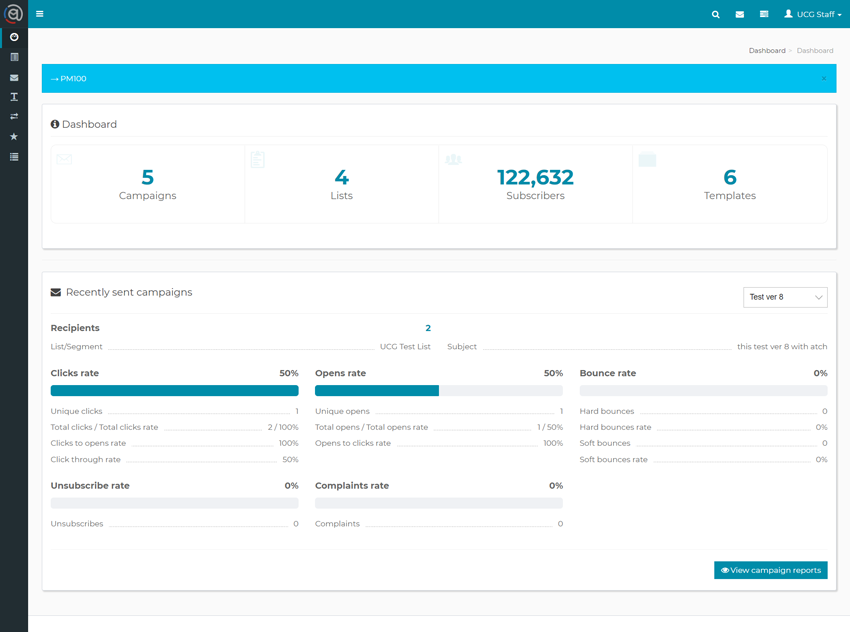
Dashboard Title Bar
The Title Bar at the top of the dashboard provides quick links and access to your account settings.
- Collapse icon: Hides the left menu to give you more workspace in the main body.
- Account Usage icon: Provides a quick summary of your lists, campaigns, and subscribers.
- Your name: Located in the upper right, this has two links - one to your My Account settings and the other to log out.
It is important that if you are using an office computer or a public computer, you log out of your account to protect your email, password, and other private information, including all customer information.
Side Menu
The left menu contains the most important aspects of the application, featuring the core components of your email campaigns. There are three distinct areas in email marketing: contact lists (Lists), the products or services you want to inform a contact list about (Campaigns), and the appearance of the sent campaign (Templates). You have the ability to create, modify, add, and delete any of your lists, campaigns, and templates. As you work in these areas, you will increase your knowledge of the power of this application and email marketing. There are hidden treasures, such as forms (to place on your website) and tracking (which greatly aids in your follow-up), that can and will develop your business if used methodically.